
Click on the link to jump directly to the help topic. You can click on the "Return to top" link to return to this menu.
The Report Explorer provides an interactive reporting environment where report options can be modfied by the user on an ad-hoc basis if needed. In most cases users will run the reports as is. However, report sort, filter, output and format options can be modified by the user if the need arises.
Here are the steps to producing a report with the Report Explorer:
1.Start the Report ExplorerThe Report Explorer is listed on the PtMS Menu/Reports Menu, however there is a separate icon that launches the PtMS Reports Explorer located in the PtMS for Windows folder on the users desktop. The icon looks like this:
Click on the icon to launch the Report Explorer.
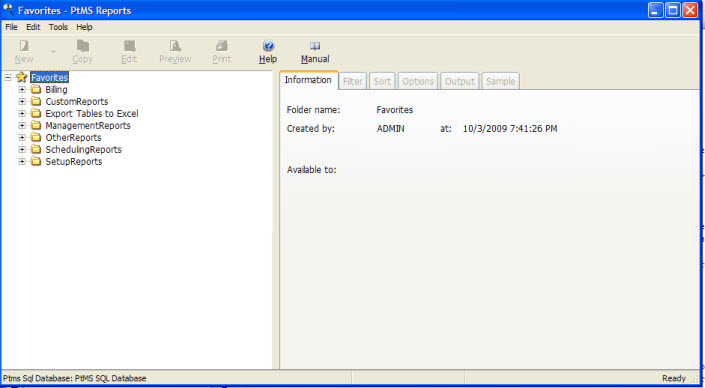 Return to Report Explorer
Return to Report Explorer
You can select a report from the list of reports in the Reports Explorer by finding it in the list and clicking it. PtMS Reports are shown in folders, which logically arrange the reports; folders make it easier to find a particular report. To expand a folder, click the + sign in front of the folder name; the + sign changes to a - sign. To collapse a folder, click the - sign in front of the folder name; the - sign changes to a + sign. You can also double-click a folder to expand or collapse it.
Click on a report to highlight and select the report then click on Preview or Process on the tool bar at the top to run the report. If Preview is the only option available at the top select this. However, if Process is available on the toolbar after a report has been selected, then this means the report is designed to output to a specially formatted report file such as Excel or PDF format. In this case click on Process to start the report.
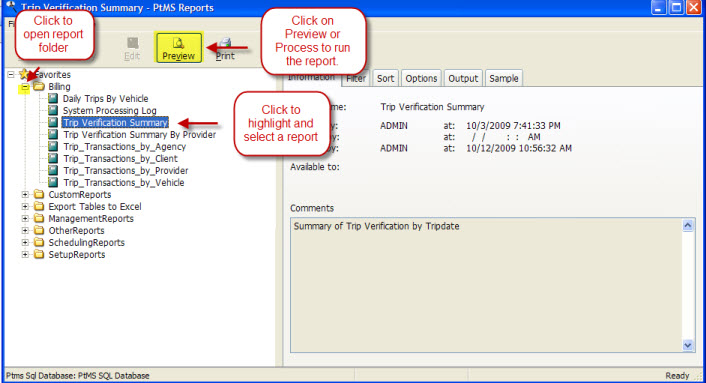 Return to Report Explorer
Return to Report Explorer
Report filters allow users to select what records to include in a report. Date ranges, codes such as agency, provider, vehicle, and others are included in many of the reports. The report filters dialogue allows users to skip a filter if they do not want to apply it to the selected report by clicking on the check box "Ignore this Condition".
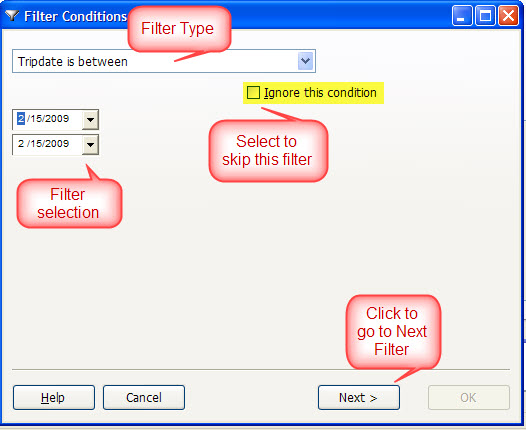 Return to Report Explorer
Return to Report Explorer
Most PtMS Report Explorer reports are sent to print preview. Once in the print preview display users can select an optional report output format at the top of the preview window:
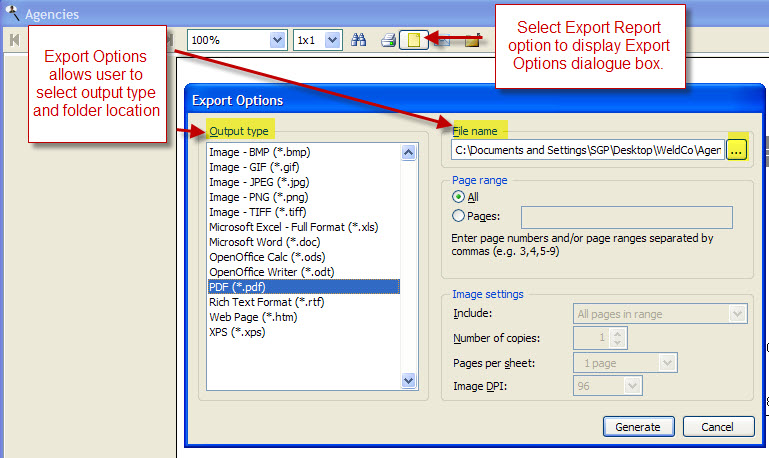 Return to Report Explorer
Return to Report ExplorerPtMS for Windows SQL data base can be exported to an Access 2007 database format in minutes using the PtMS Backup program. Once a copy of the current PtMS SQL database is in Access format it can be used for anytype of adhoc reporting purposes.
This requires the user to have a copy of Access 2007 or Microsoft Office 2007 installed on their workstation.
Return to top