
The PtMS Dispatch module is designed to assist the dispatcher with tracking scheduled trips during the schedule day as the trip services are being delivered. To open the dispatch screen select "Dispatch" from the PtMS Menu.
The dispatch screen will automatically refresh the display every 30 seconds unless the users is actively using the screen. Once the screen is not actively in use, the refresh counter starts - once it reaches 30 seconds it refreshes the screen. If the user actively use the dispatch screen in any way it rests the refresh counter to 0 and it begins counting to 30 for the refresh again.
Primary dispatch operations supported include:
Assigning vehicles to unscheduled tripsTrips that are unassigned to a vehicle can be assigned to a vehicle by the dispatcher. Existing trips can be reassigned to a new vehicle by the dispatcher.
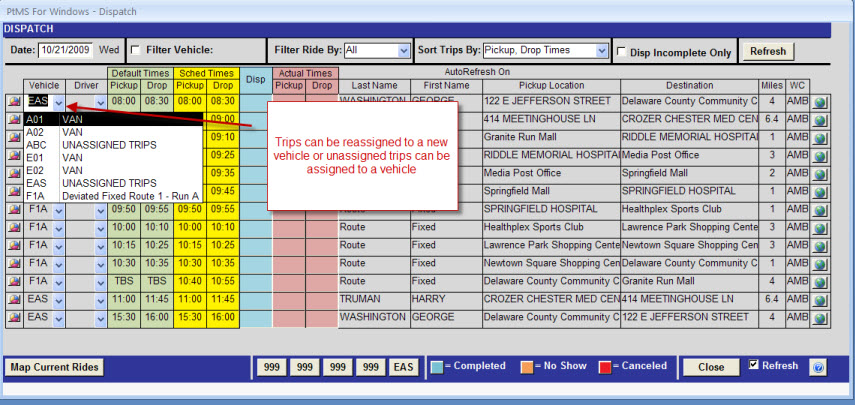 Return to top
Return to top
To cancel a trip select the trip detail button then click on the "Cancel" button at the bottom of the screen.
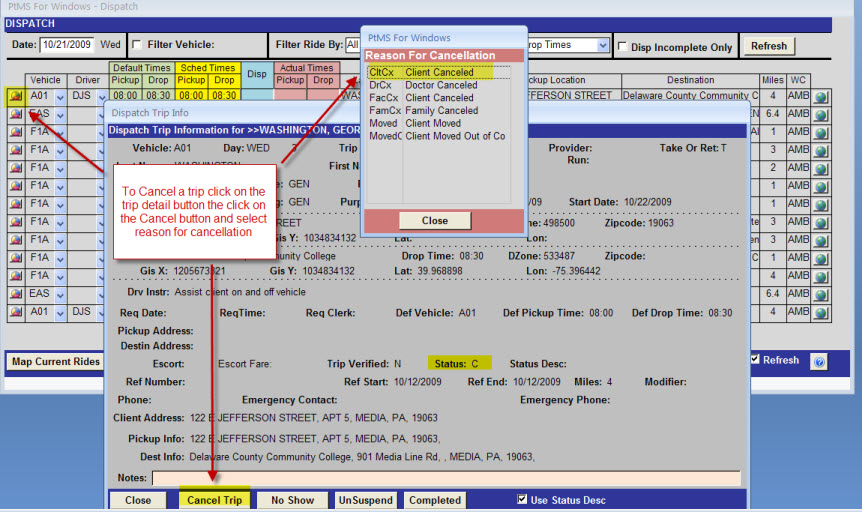
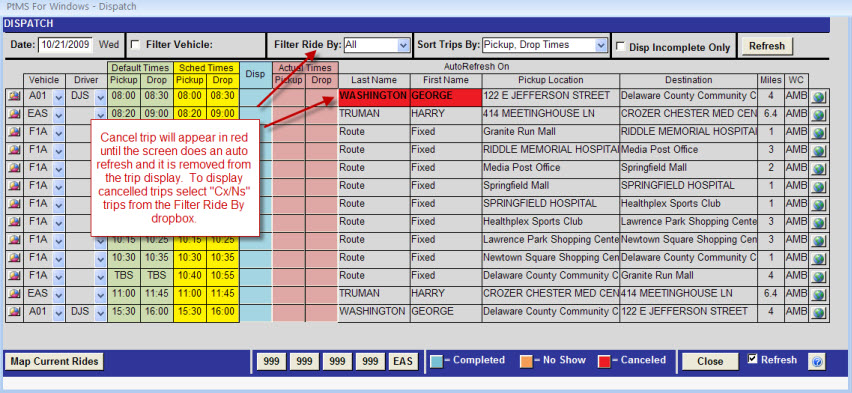 Return to top
Return to top
If dispatchers are NOT recording actual pickup and drop-off times but want to mark trips as completed then the trip status field needs to be updated. Select the trip detail button then click on the "Completed" button at the bottom of the trip detail screen to mark the trip as completed. The trip will be color coded blue to indicate it is completed. To mark the trip status as No Show select the "No Show" button instead.
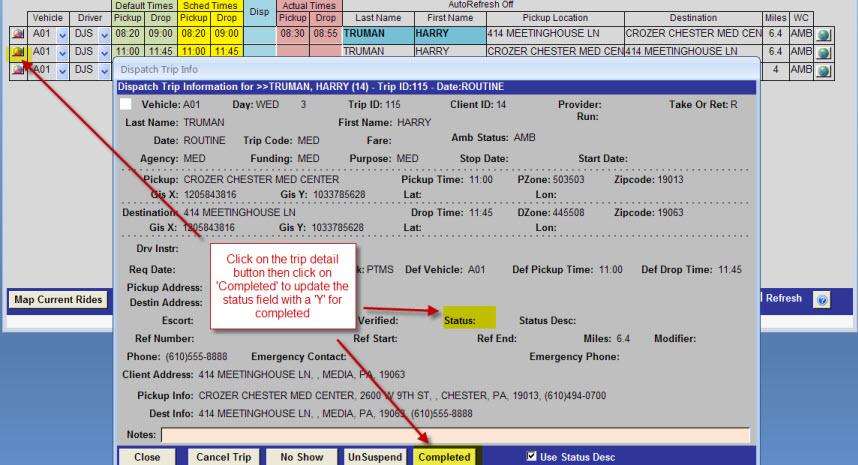
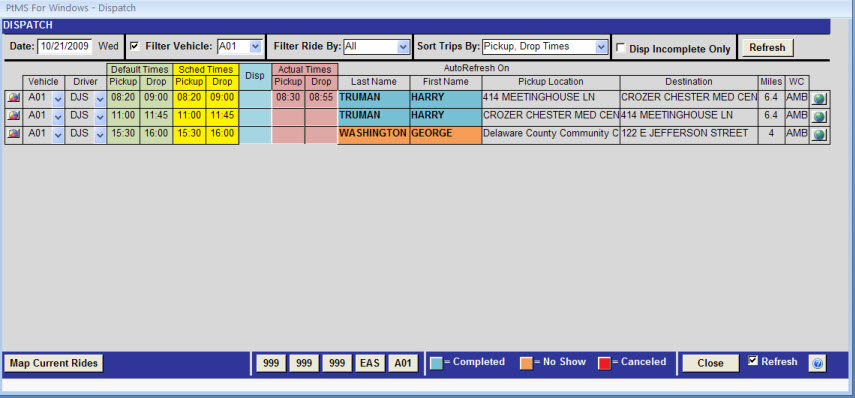 Return to top
Return to top
The dispatch screen can be used to track and record actual pickup and drop-off times as well as when trips were assigned to a vehicle by the dispatcher. Recording actual pickup of drop-off times automatically marks the trip status as completed and color codes the trip blue.
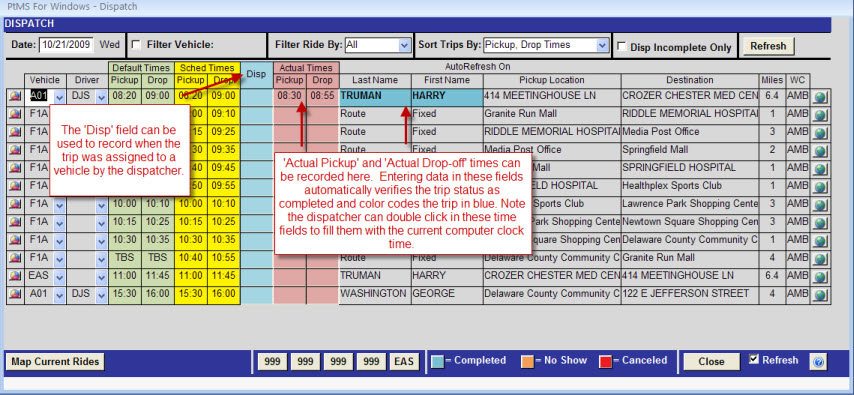 Return to top
Return to top
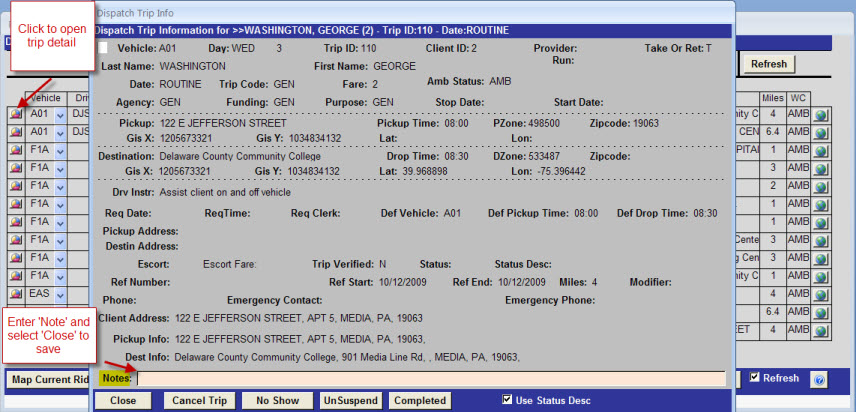 Return to top
Return to top
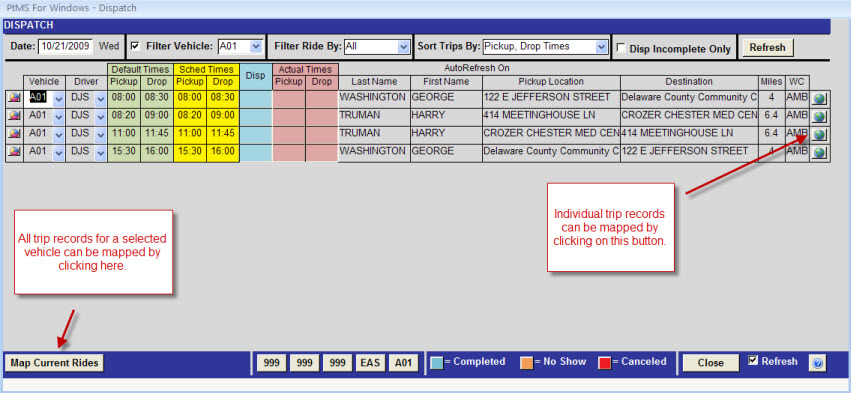
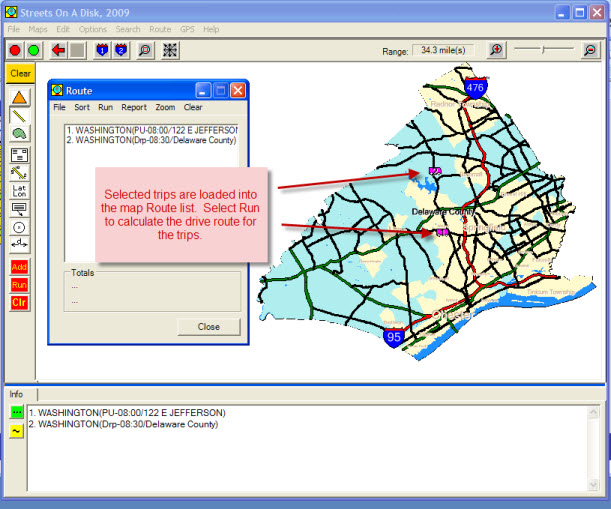
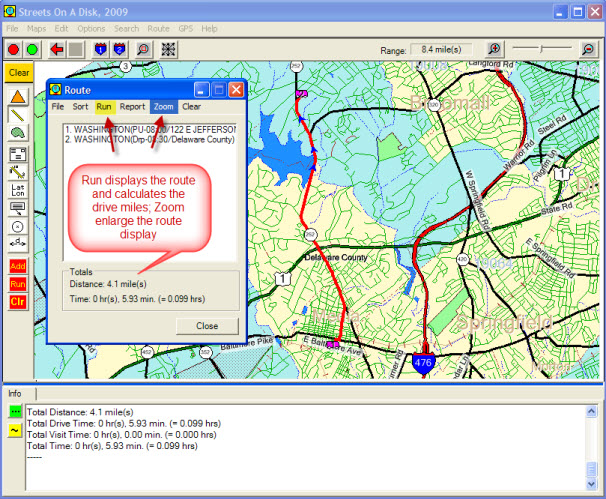 Return to top
Return to top