
Group trips are a common scheduling problem for demand response paratransit transportation organizations. They are usually defined as a trip with a common destination such as a shopping center or nutrition site that have 10 or more clients being picked up at home and transported to the common destination in one vehicle.
Another common characteristic of group trips is a large percentage of clients typically do not go on these trips. For example, a shopping service may be scheduled for a group based on town or community of residence in a service area with 25 or more clients scheduled for this group and typically only half of the clients being transported on any specific day. Because of these high numbers of "cancellations" schedulers typically do not want to include these group trips as standing orders or routine trips in their PtMS scheduling table. They find these large rosters of group trips "clutter" their schedules for demand response scheduling.
The PtMS for Windows Group Trips feature allows schedulers to move these group trips to a special table where they can be easily setup, maintained and printed for drivers.
Click on the link to jump directly to the help topic. You can click on the "Return to top" link to return to this menu.
To access the Group Trip Services module
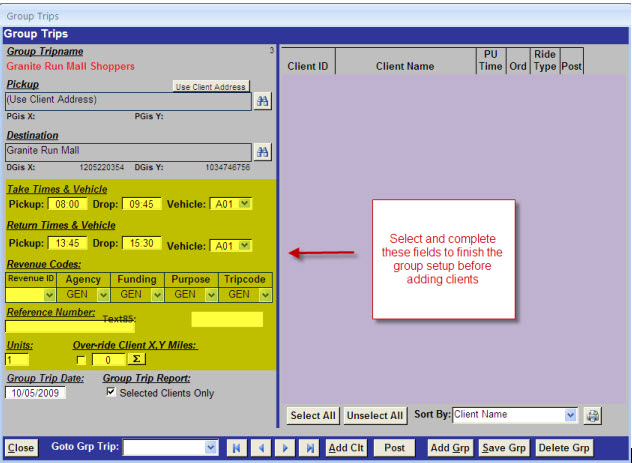
Click on the "Add Group" button to create a new group trip. Enter the name of the group trip in the dialogue box the click on OK to create the new group trip.
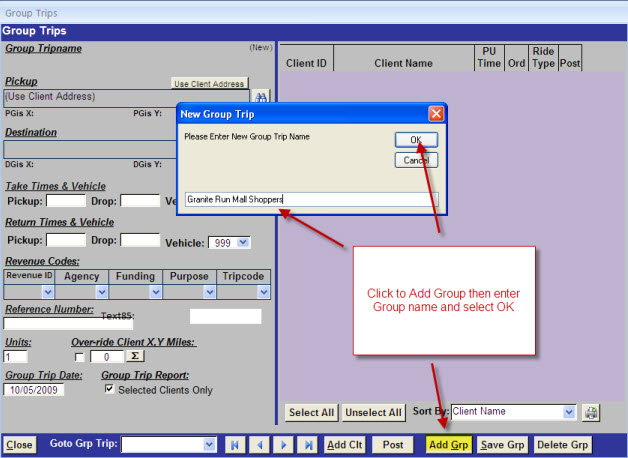 Return to top
Return to top
Group Trips is set to default pickup address as the client's pickup address in the client record. However, you can create a group trip with an alternate pickup address by selecting the destination address lookup icon:
Click on this same icon next to the destination and select the destination for the group trip:
 Return to top
Return to top
Enter the Pickup and Drop-off times for the take and return trip. Also select the revenue codes for the trip. You can assign a reference number to the trip if needed. Finally, the number of units per trip can be adjusted from 1 upwards. This is usefull if the group trip is setup with a "dummy" client record representing multiple clients for recording route statistics.
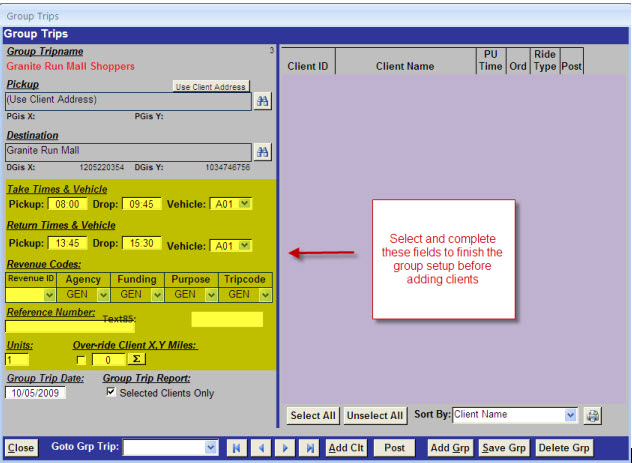 Return to top
Return to top
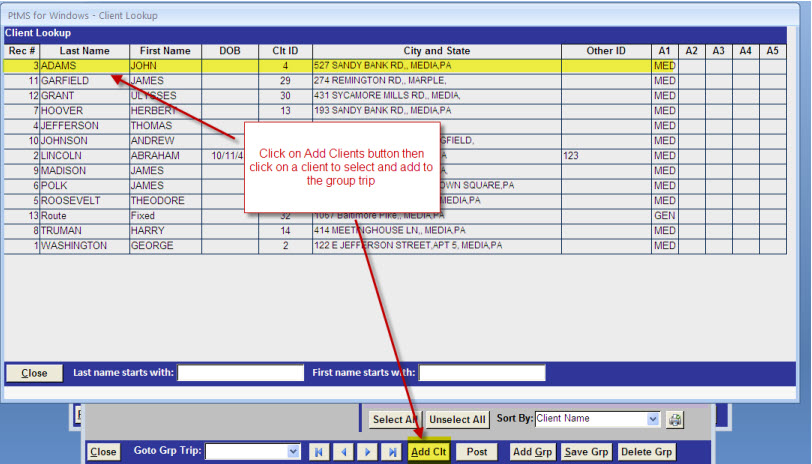 Return to top
Return to top
Group Trips can be sequenced by the scheduler or printed in alphabetic order and left to the driver for determining pickup order.
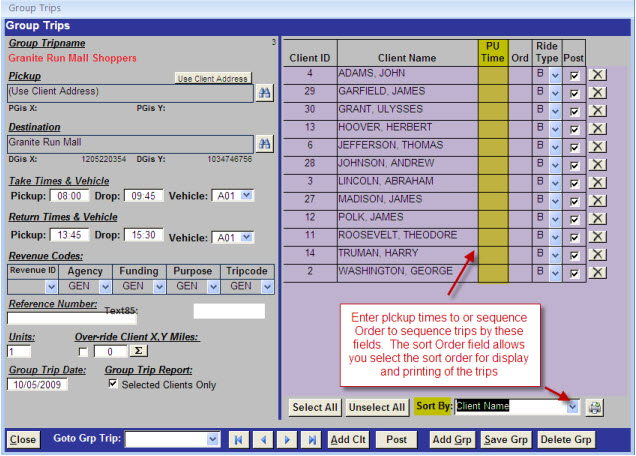
Pickup times can also be automatically be assigned to each trip by having the group trip system route the trips to determine the optimal pickup sequence and assign pickup times using the map route.
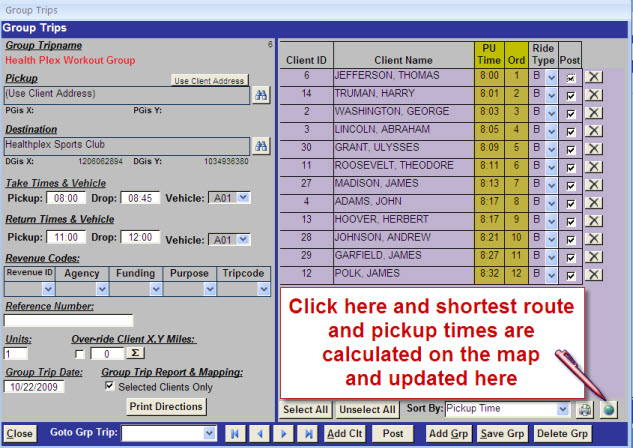
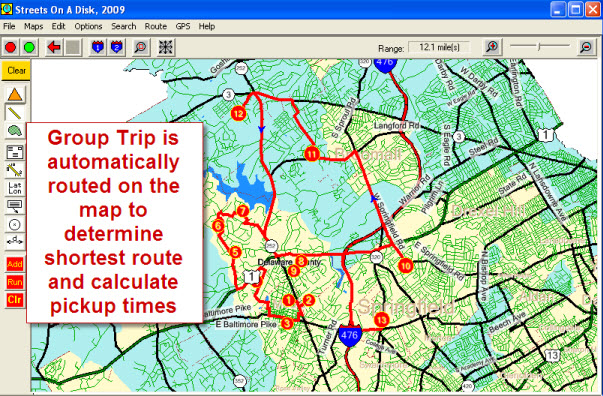 Return to top
Return to top
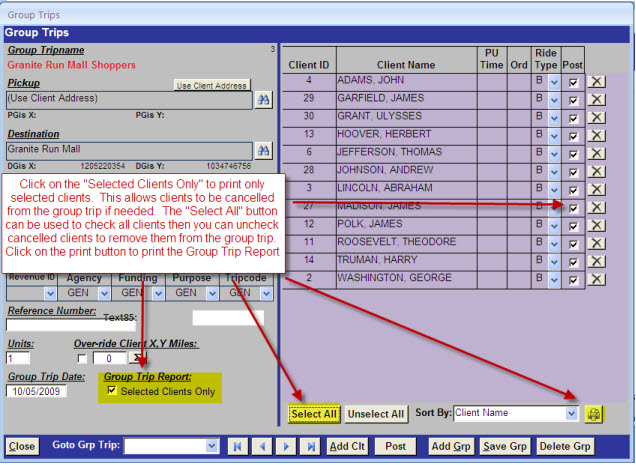
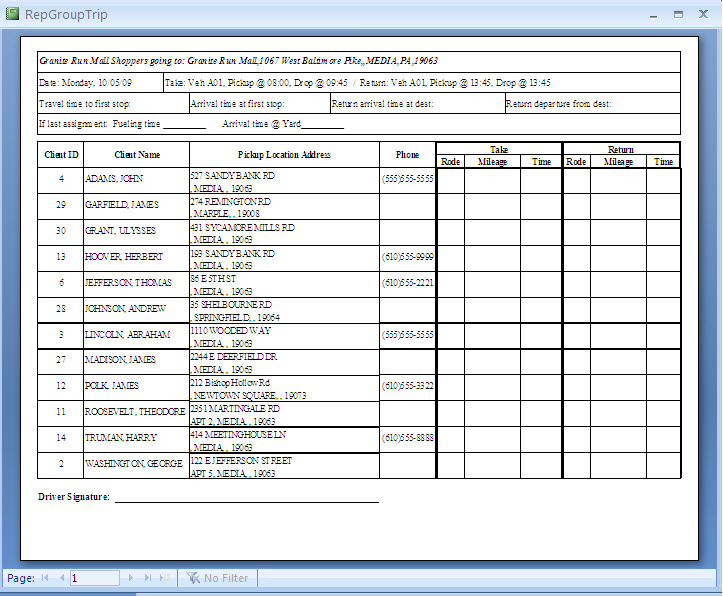 Return to top
Return to top
Select the Group Trip Date (the date the transportation service was delivered) and click on the Post button to post the group trip into the trip transaction table. This will create a separate take and return trip for each client selected in the group trip.
The check box in the "Post" column indicates whether a client is included in the group trip. If a client was not transported for the schedule date being posted uncheck the box for this client before posting the trips.
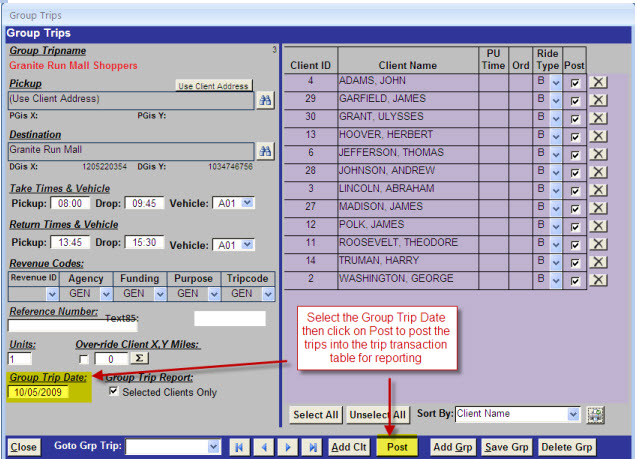 Return to top
Return to top